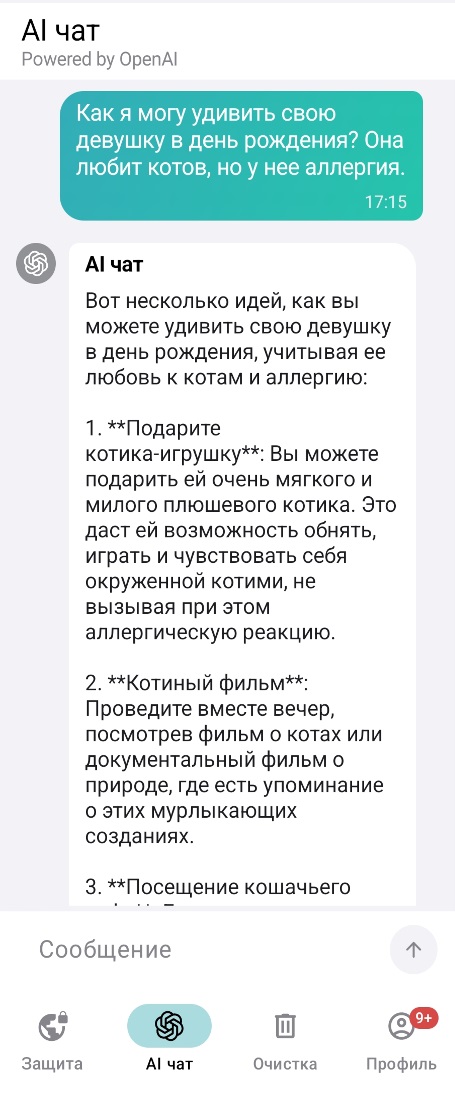You can use the detailed instructions by clicking here, or follow the quick guide provided on this page.
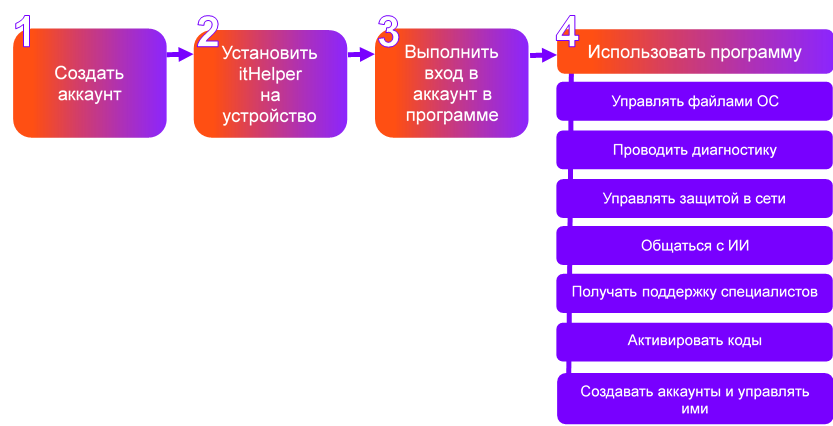
1.1. To use the program, you will need to have an account. To create one, click here, and follow the instructions.
1.2. If you wish, you can choose a tariff plan according to which you will receive additional functional capabilities of the program.
2.1. Make sure that your device meets the recommended system requirements for using the program:
2.2. Follow the link and download the program to your device and install it.
3.1. Launch the program and log in to your account in the same way as in p.1.1.
3.2. The program is ready for use, and additional functionality can be provided according to the selected tariff.
To perform a system check, diagnostics, search for junk files:
- For Windows - go to the "Full scan" section in the horizontal menu at the top of the program window and perform diagnostics.
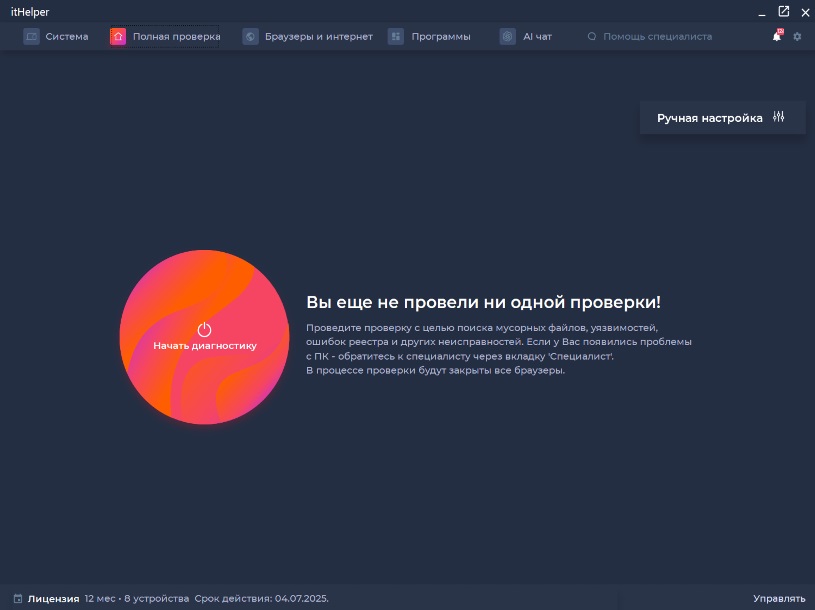
- For Android - you need to select "Cleaning" in the lower horizontal menu of the application and perform a scan.
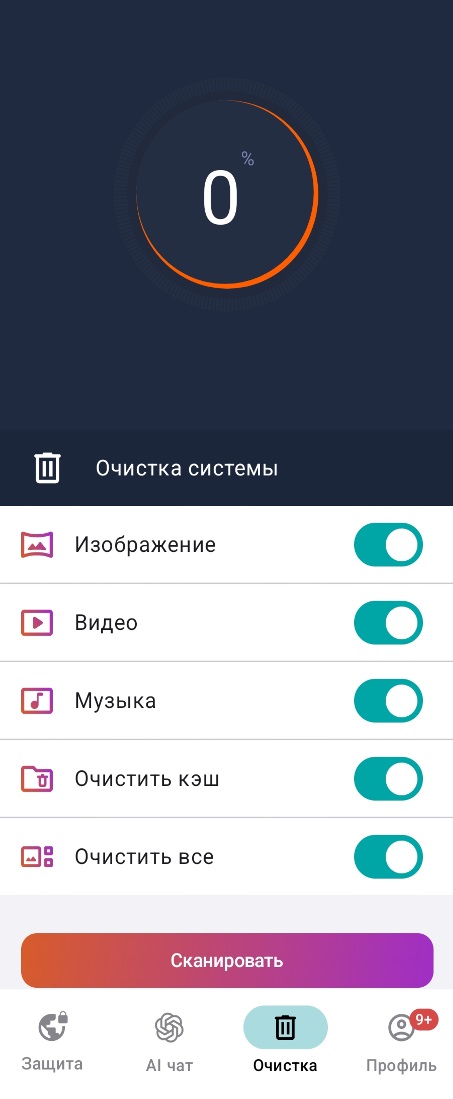
Chat with artificial intelligence is available in a separate menu tab:
- For Windows, select "AI chat" in the horizontal menu at the top of the program window:
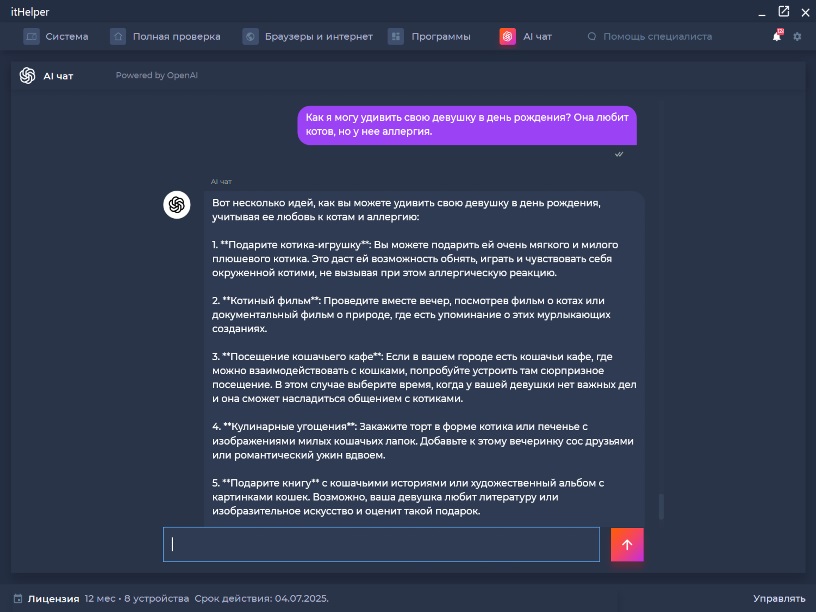
- For mobile devices and MacOS, select "AI chat" in the lower horizontal menu of the application